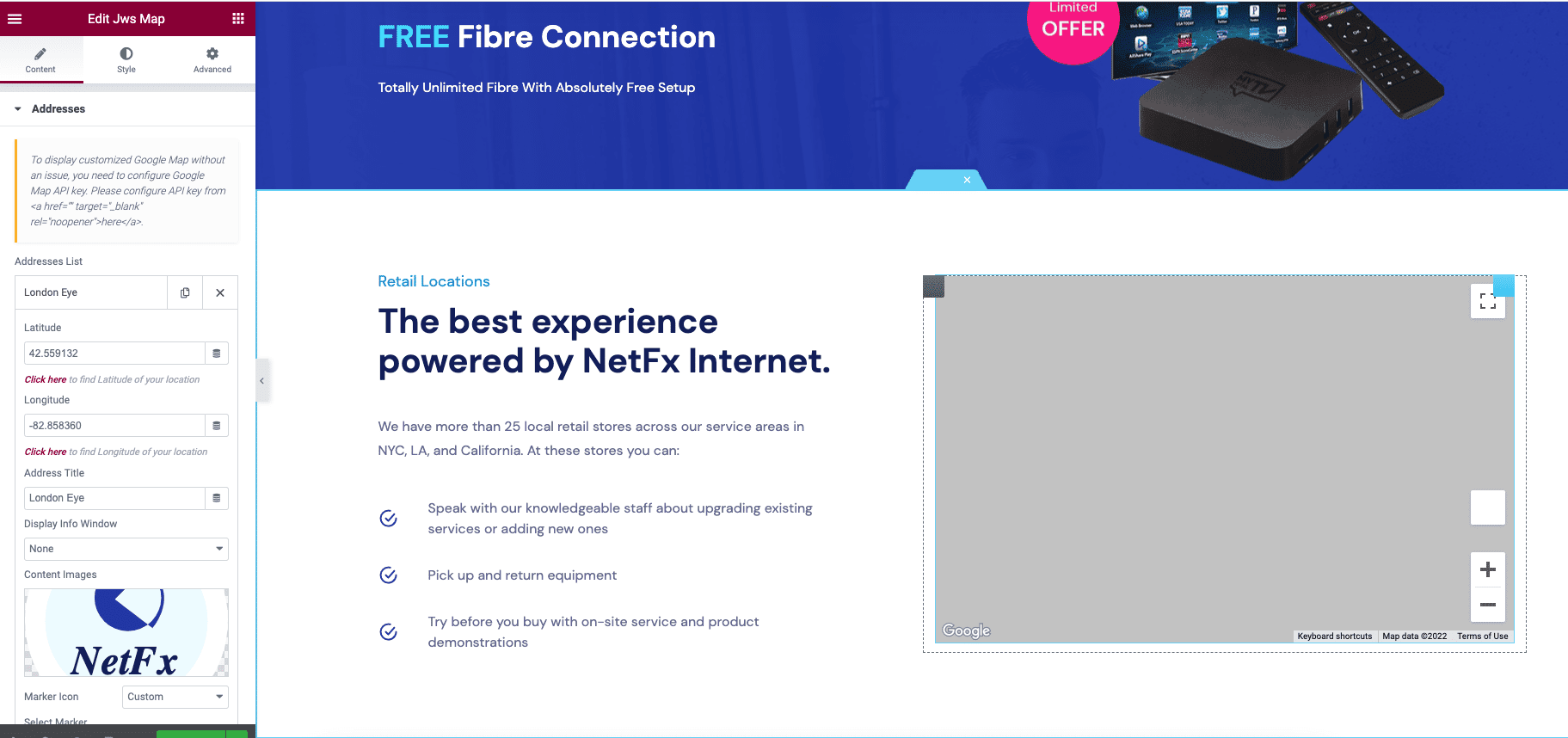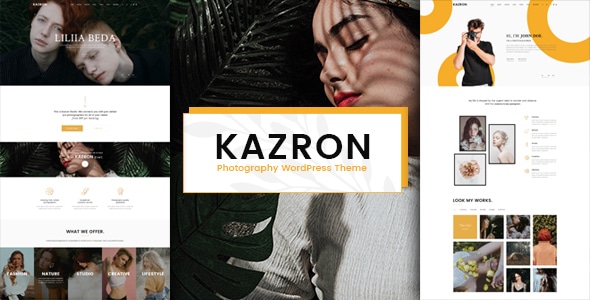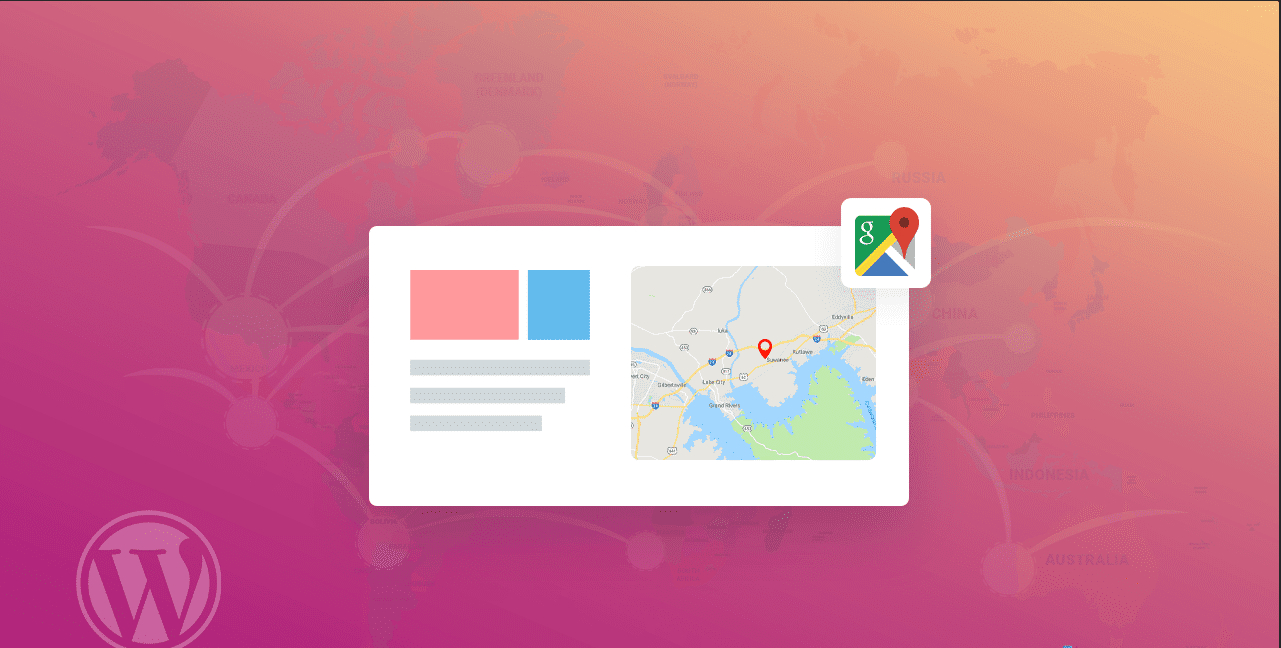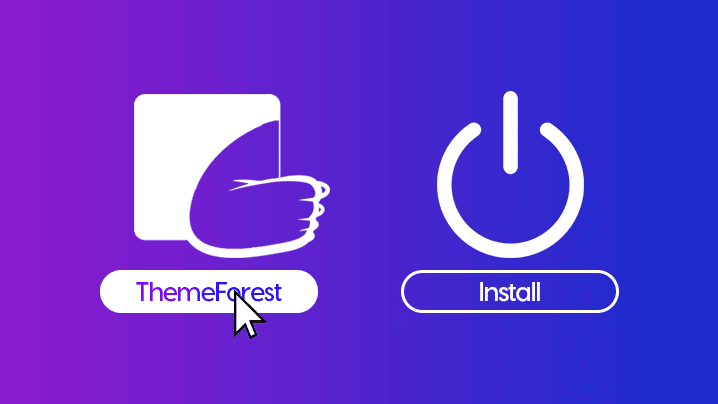Setting up API keys
If your client application does not use OAuth 2.0, then it must include an API key when it calls an API that’s enabled within a Google Cloud Platform project. The application passes this key into all API requests as a key=API_key parameter.To create your application’s API key:
- Go to the API Console.
- From the projects list, select a project or create a new one.
- If the APIs & services page isn’t already open, open the left side menu and select APIs & services.
- On the left, choose Credentials.
- Click Create credentials and then select API key.
Note: In addition to reading the instructions on this page, be sure to read Best practices for securely using API keys.
How to change API key in theme:
Solution 01: Add API key into the shortcode theme.

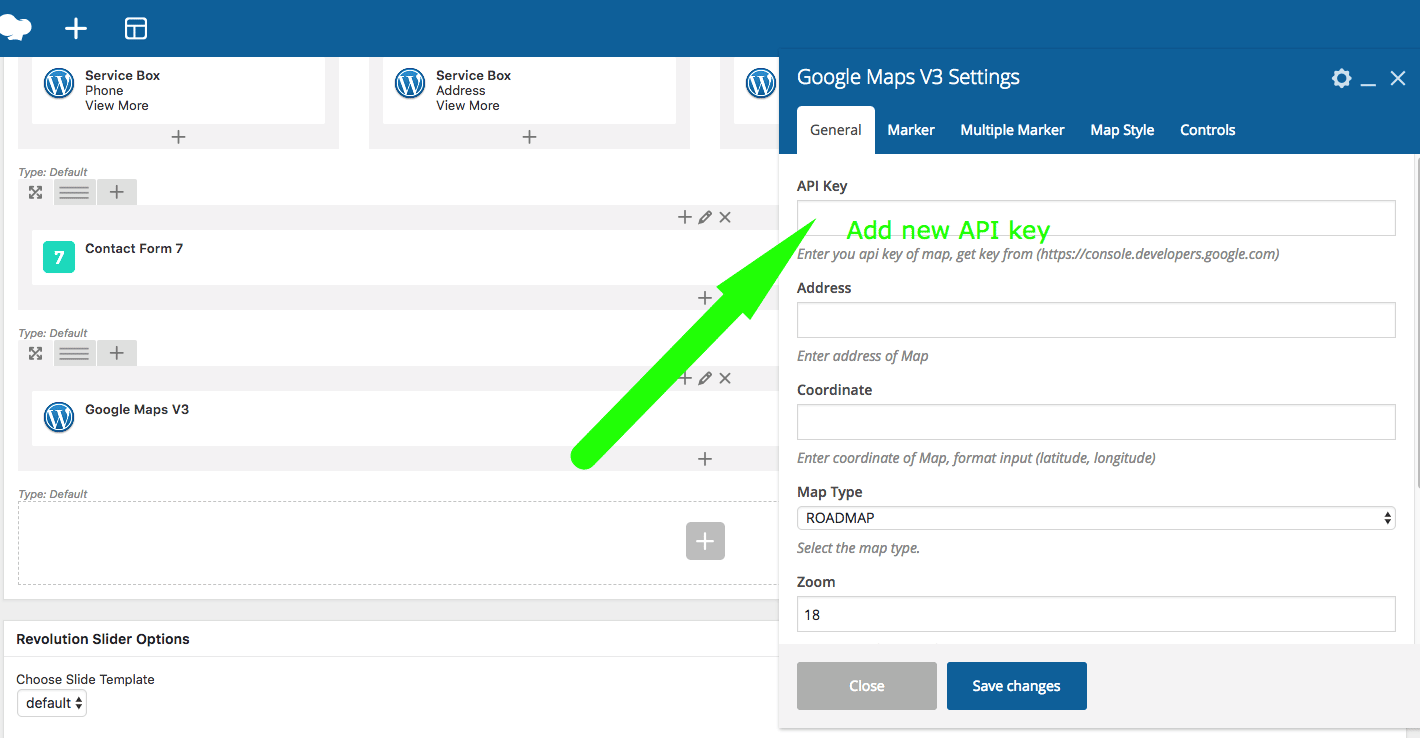
Solution 02: Add API key into default code theme.
wp-content/themes/ theme_name/framework/shortcodes/map_v3/map_v3.php change this line ‘api’ => ‘AIzaSyCyuW48kPjku1h6fle8WYwO1pKI3Hdp4wk’, to your API key.
Current API key: AIzaSyCyuW48kPjku1h6fle8WYwO1pKI3Hdp4wk
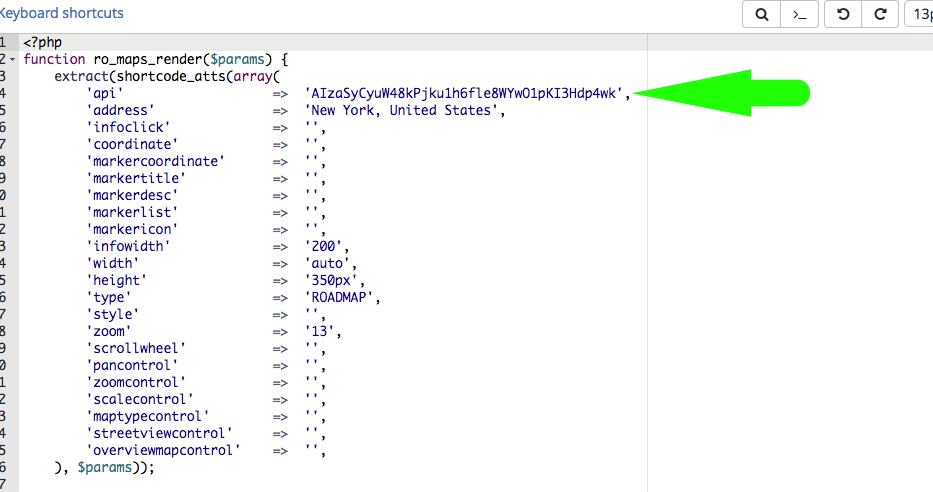
Add Your API Key to Elementor
You may now navigate to Elementor > Settings > Integrations and place the key in order to use the Maps Widget.
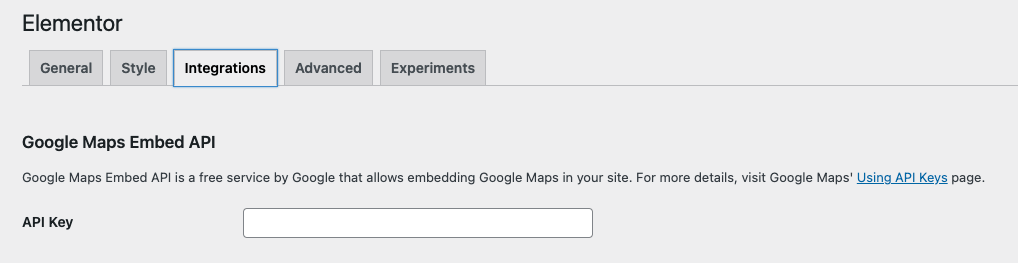
Edit with Elementor > add Latitude and Longitude (you can find here: https://www.latlong.net)